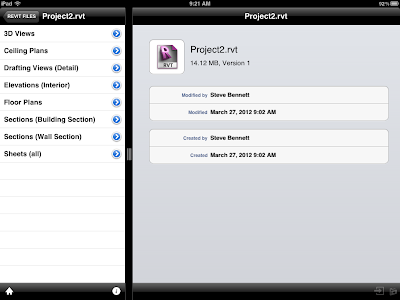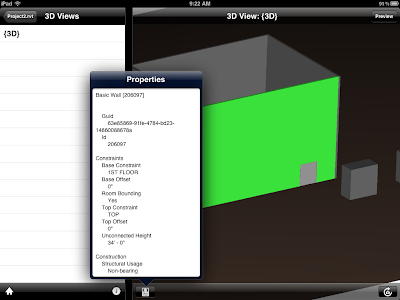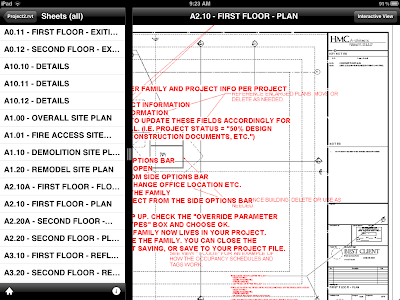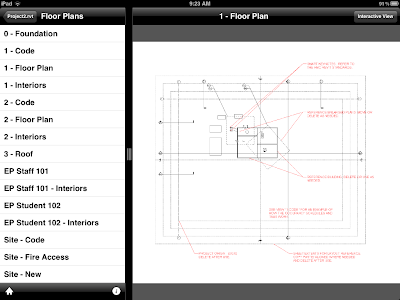So, I've seen plenty of fancy examples using Adaptive Components (AC) float around the RevitVerse, but I've been longing for a good, simple and easy AC that I could build and use on an actual project. Having gone through a number of more complex examples such as some found at AU or RTC, I knew they are really powerful and offer a greater degree of freedom and flexibility than your average Family. So, when it finally hit me on this particular situation, I was very happy. Onto the example!
The Storefront with Flashing Anchored to the Mullions...
So I had a request the other day to have a storefront with mullions bigger on the outers and smaller on the inners. That's great until you are asked to have a reveal on the front face of the outer mullions. Guess what? Mullions only butt join at corners and won't miter (at least from what I could see). Great, so now we are looking at some other options to get what we want. I started looking at an in place component, swept around the perimeter of the the storefront. While it accomplished what I wanted, it hit me that for every storefront, the designer would have to repeat the lengthy process of creating the sweep. Not very efficient. As I was thinking about building a family I pondered which would be most applicable. Generic Model? Face Based? Then it hit me - Adaptive Component to the rescue!
I started up a family based on the Curtain Panel Pattern Based.rfa template file since it has a few things already established. I placed a point on one of the Reference Lines, set my work plane to the point and sketched a rectangle. Next I added some dimensions and labeled them with parameters to be able to flex the size of the flashing. Then, I picked the rectangle, the reference lines and made a sweep. I also added a material parameter and linked it up so it could be set once in the project.
Then, once it was loaded into the project, it was as simple as picking 4 points, one at each corner of the storefront. Easily repeatable, flexible and simple, yet effective. Granted, it may not be the only way to accomplish the end result, nor what AC's were intended for, but it got the job done this time! So if you have been wondering how to make use of AC's in a simpler setting, just keep your eye out - you never know what might come along!